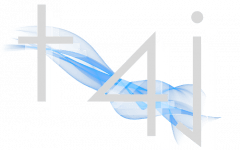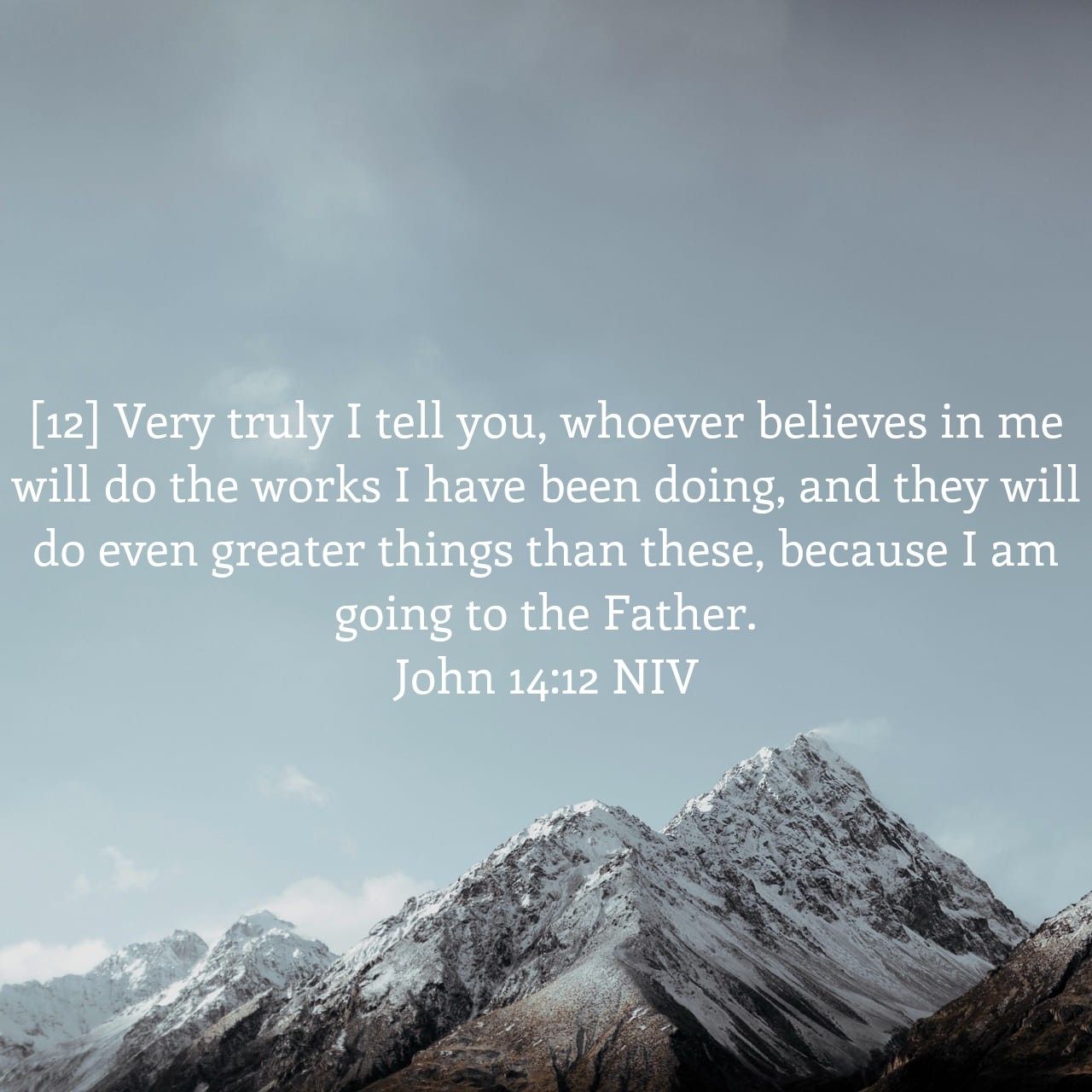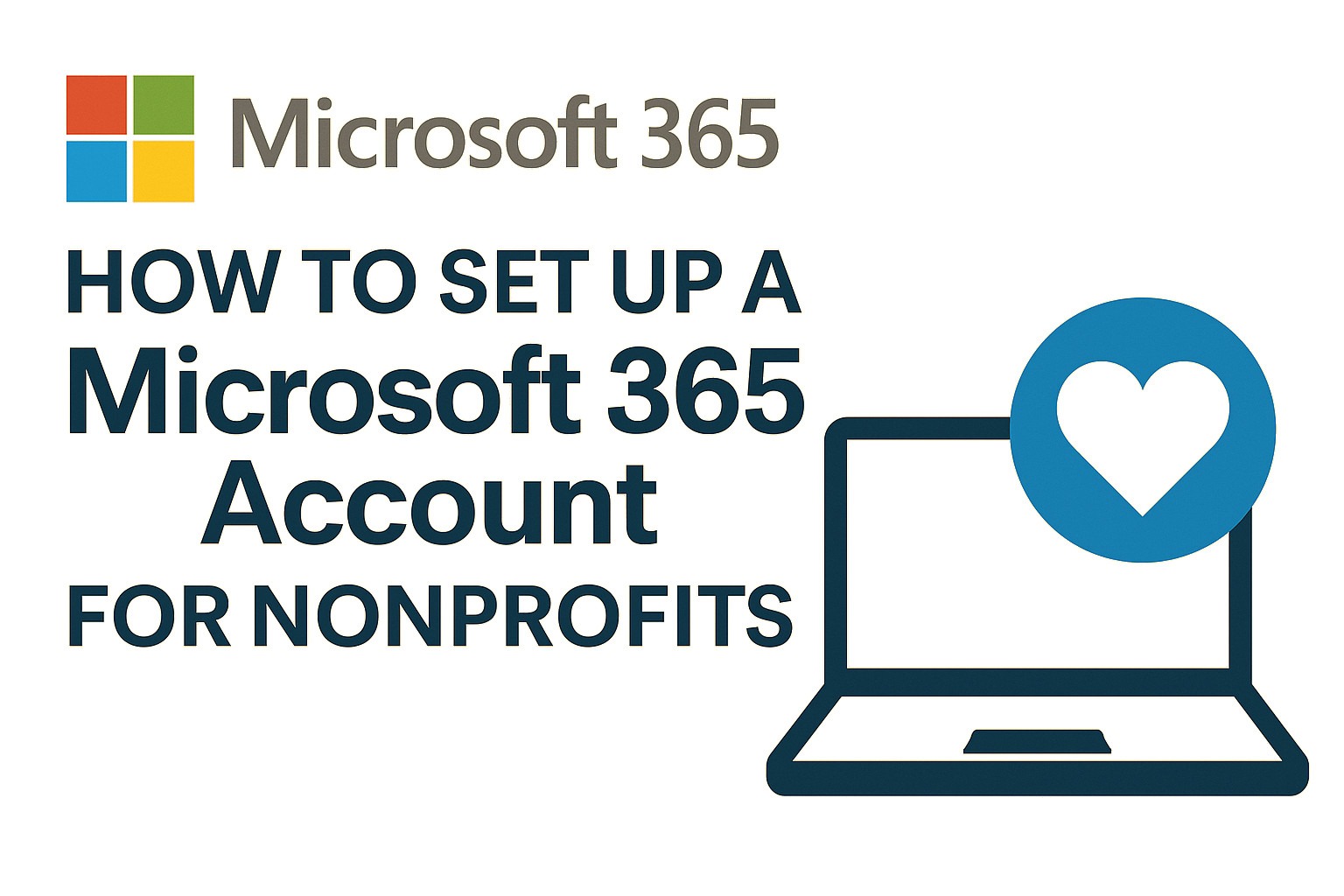Welcome to Part 2 of our mini-series, How to Increase Productivity with Power Automate! In this episode, we’ll walk you through a practical, step-by-step guide to building a public-facing data collection workflow using Microsoft Forms, Microsoft Lists, and Power Automate.
You’ll learn how to:
- Create a Microsoft Form to capture customer information
- Set up a Microsoft List to store the responses
- Build an automated flow that sends form submissions directly to your list—no manual entry required
This tutorial is ideal for beginners and intermediate users alike, packed with real-time demos, and tips. Plus, get a sneak peek at what’s coming in the next mini series “Taking it to the Next Level with Copilot and Power Automate”, where Copilot will join the mix to take things to the next level.
Whether you’re building your first automation or brushing up your skills, this session is your launchpad to working smarter with Microsoft 365 tools.
Post Video Review
Note: The below is merely a post video review of what was covered during the video, for specifics, please watch the video.
Step 1: Set Up Your Microsoft Form
- Go to Microsoft Forms and sign in with your Microsoft 365 account.
- Click “New Form”.
- Name your form (e.g., Collect Customer Information).
- Add the following fields (using the Text question type):
- First Name (required)
- Last Name (required)
- Email (optional)
- Phone (required)
- Click “Collect responses” and change the setting to “Anyone can respond”.
- Shorten the URL and copy it for testing or embedding on your site.
Step 2: Create a Microsoft List
- Open the Microsoft Lists app via Microsoft 365.
- Click “New List” and choose “Blank List.”
- Give it the same name as your form for consistency (e.g., Collect Customer Info V1).
- Add columns that match your form fields:
- First Name (Text, required)
- Last Name (Text, required)
- Email (Text, optional)
- Phone (Text, required)
- Leave the default Title column — you’ll use it in the flow later.
Step 3: Build Your Automated Flow in Power Automate
- Launch Power Automate and navigate to My Flows.
- Click “+ New Flow” → “Automated Cloud Flow.”
- Name it (e.g., Collect Customer Info V1) and select the trigger: → “When a new response is submitted” (Microsoft Forms).
- In the next step, add the “Get response details” action.
- Choose your form from the dropdown.
- Use Dynamic Content to pass the Response ID from the trigger.
- Add the “Create item” action (SharePoint connector):
- Paste the site address from your list’s SharePoint path (before
/lists/...). - Select your list name.
- Use Dynamic Content from the form response to fill each field:
- Title: Response ID (Dynamic Content under When a response is submitted trigger)
- First Name: First Name (Dynamic Content under Response Details)
- Last Name: Last Name (Dynamic Content under Response Details)
- Email: Email (Dynamic Content under Response Details)
- Phone: Phone (Dynamic Content under Response Details)
- Paste the site address from your list’s SharePoint path (before
Step 4: Test Your Automation
- Save your flow and click “Test” using the Manual option.
- Submit the form using the copied URL (e.g., via incognito browser).
- Return to Power Automate and confirm the flow ran successfully.
- Go to your Microsoft List and click Refresh to view the submitted data.