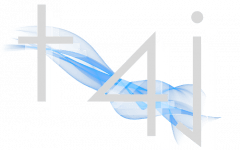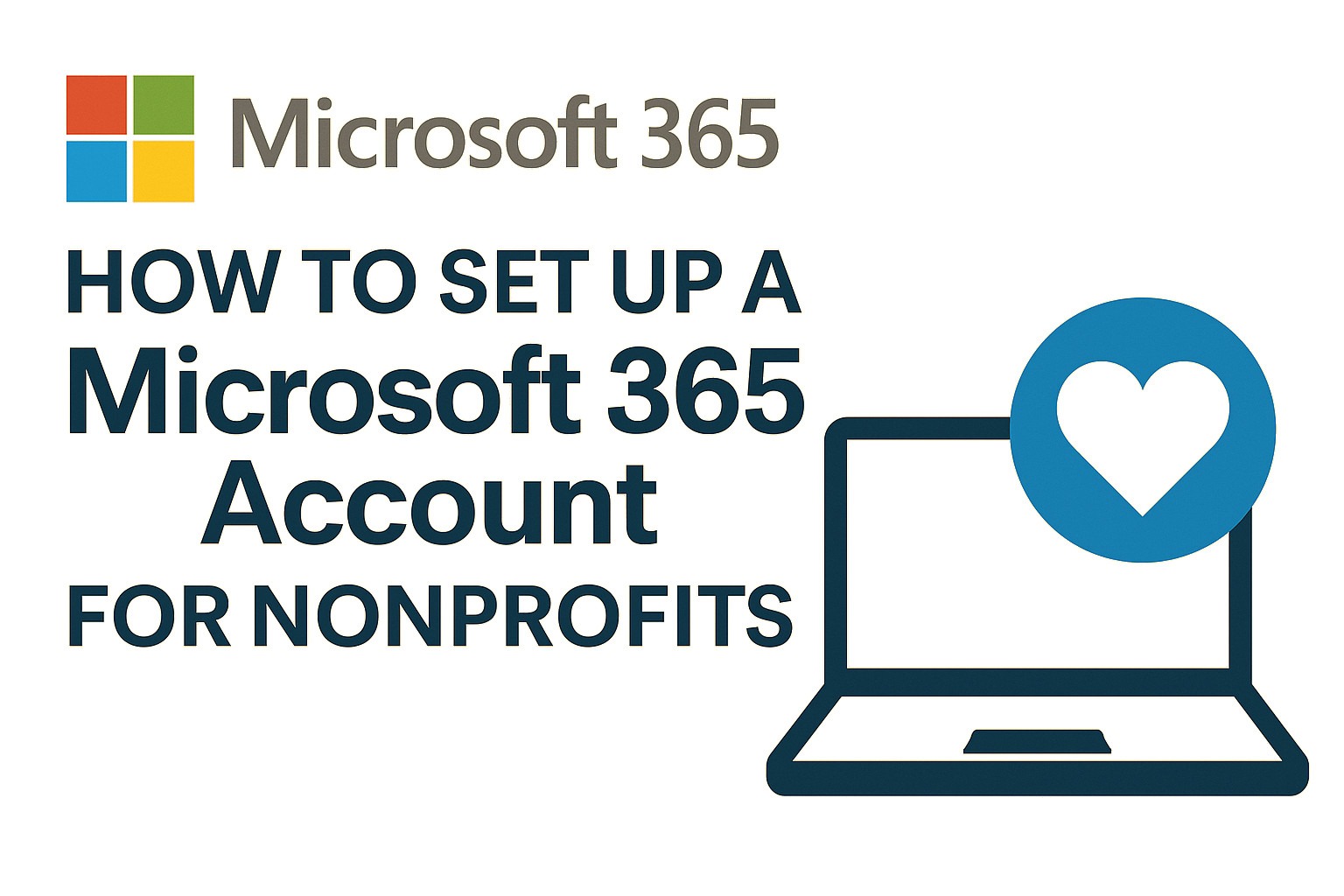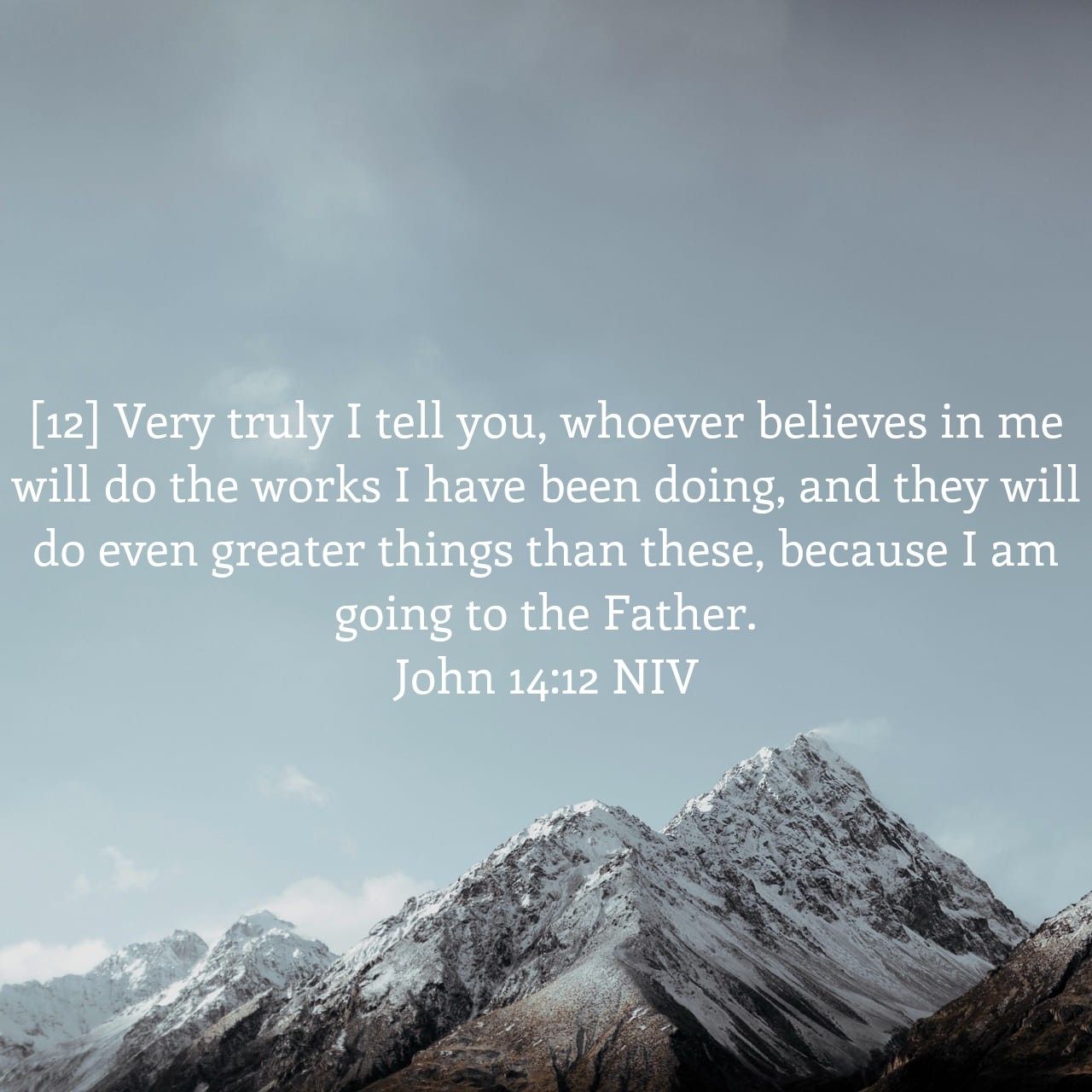This video kicks off the “Increasing Productivity with Power Automate” mini-series and focuses on automating email triage. The aim is to automatically sort emails based on whether the first line of the message includes your name—redirecting those requiring personal attention into a dedicated folder. This light-touch solution introduces key Power Automate functions that set the foundation for more advanced automation workflows.
Post Video Review
Note: Watch the video for details, the below is just a review not intended to be step for step
1. Open Office 365 and Access Power Automate
- Visit office.com and log in.
- Click the app launcher (grid icon) → All apps → open Power Automate.
- Also open Outlook, pin both apps for quick access.
2. Prepare the Outlook Mailbox
- Right-click your folder list and create a new folder named “Addressed to Me”—this will store filtered emails.
3. Create a New Automated Cloud Flow
- In Power Automate, go to “My Flows” → click “Create” → choose Automated cloud flow.
- Name it (e.g., “Email Triage V2”).
- Choose the trigger: “When a new email arrives (V3)” (used for Office 365 accounts).
4. Convert HTML to Text
- Add HTML to text action to clean up the email content.
- Add Dynamic Content (lightning bolt) > Body (under when an email arrives trigger) to the section for the HTML to convert
5. Create a Line Separator
- Add a Compose action and press Enter once in the input box to insert a carriage return (used to split text lines).
6. Initialize an Array Variable
- Search for “Initialize variable” → name it (e.g.,
emailBodyArray) → set type to Array. - Use the split() function to divide the email body text into lines, based on the carriage return from the Compose step.
- Choose the FX (instead of the lightning bolt)
- Type Split([Dynamic Content: Converted text from HTML to text], [Dynamic Content: Compose Output])
7. Add a Condition to Filter Emails
- Use the first() function to extract the first line of the array.
- Check if this line contains your name (e.g., “Lucas”).
8. Move Email to Folder If Name Found
- Under the “If Yes” condition path:
- Add “Move email (V2)” action.
- Select the Message ID as dynamic content.
- Choose the “Addressed to Me” folder as the destination.
9. Test Your Flow
- Save and test the flow using a manual trigger.
- Send two test emails:
- One with “Hello Lucas” in the first line (should be moved).
- One with your name later in the message (should stay in the inbox).
10. Review Run History
- Check your flow’s run history to verify results and troubleshoot, reviewing raw outputs, split arrays, and conditional logic.
Categories: