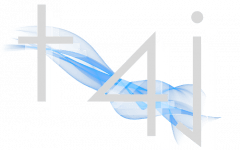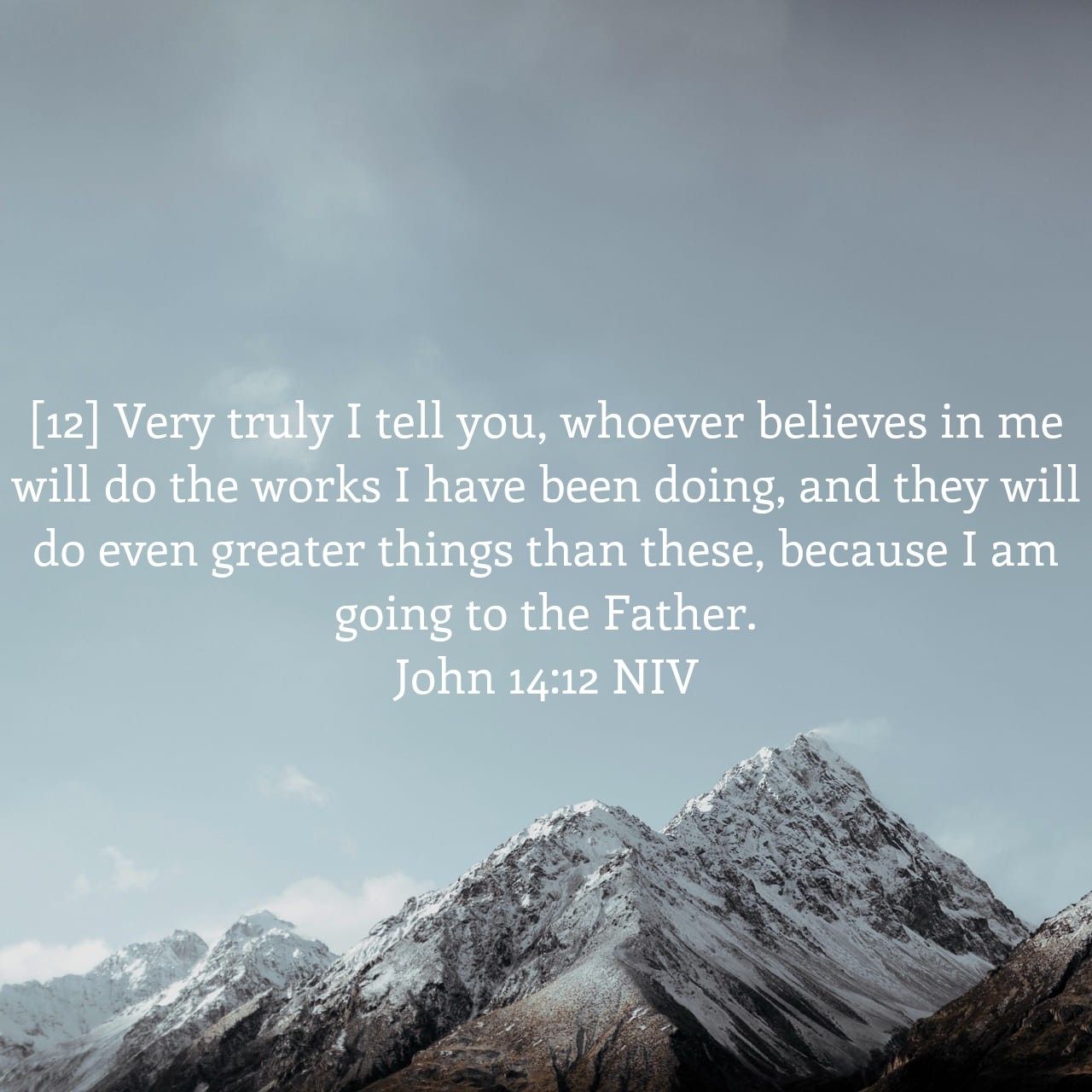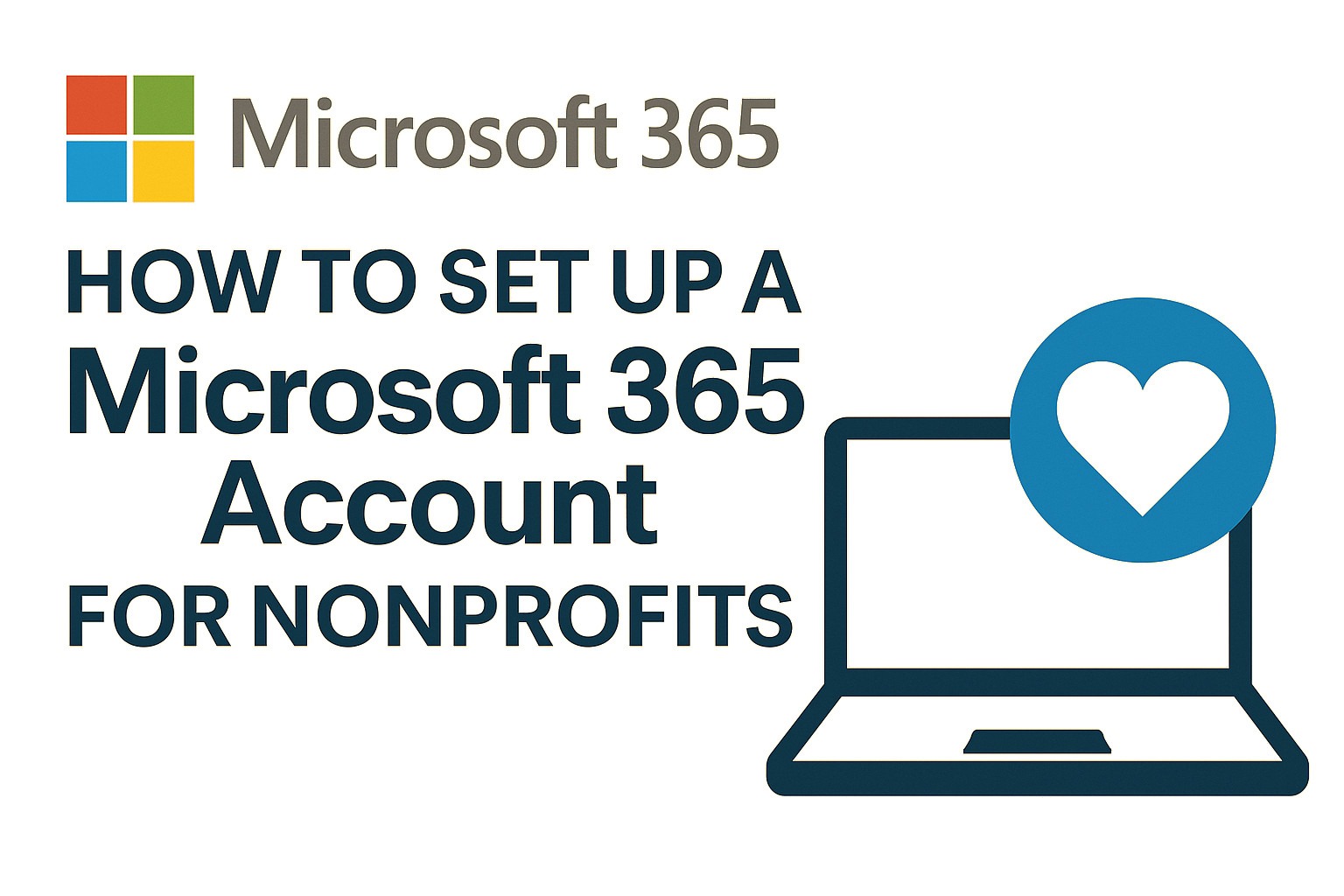Overview
Ready to take your automation game to the next level? In this final episode of the mini series “How to Increase Productivity with Power Automate” Lucas walks you through a real-world scenario: how to automate the approval process in Microsoft Teams for Request for Quote (RFQ) messages posted in Microsoft Teams channels. This session will have your imagination running wild with other possible use cases for the approval workflow process in Microsoft Teams.
🚀 In this video, you’ll learn how to:
- Use the “When a new channel message is added” trigger
- Extract message details and convert HTML to plain text
- Design an approval flow that routes to a manager and replies with custom notes
- Troubleshoot common issues like approval outcome mismatches
- Create a responsive flow that posts outcomes directly back into Teams
This tutorial emphasizes hands-on learning, complete with charming commentary, real-time troubleshooting, and even a Dairy Queen-themed RFQ demo to keep things light yet practical. Whether you’re new to Power Automate or ready to refine your approval workflows, this session is packed with actionable insights.
💡 Perfect for operations managers, team leads, and Power Automate learners looking to streamline communication and simplify approval logistics.
Post Video Review
Note: This is just meant to be a post video review, for details, please watch the video.
🛠️ Automating RFQ Approval in Microsoft Teams with Power Automate
🔧 Preparation & Setup
- Open Browser & Sign In
- Launch your preferred browser (e.g., Chrome) and navigate to office.com.
- Sign in with your Microsoft account.
- Review Previous Automations
- Revisit Series 1: Triage email based on salutations.
- Revisit Series 2: Capture Microsoft Forms responses and route them into a SharePoint list.
🌀 Build the Automated Approval Flow
- Access Power Automate
- From Office.com, open Power Automate.
- Go to My Flows and click + New Flow → Automated Cloud Flow.
- Name the flow: e.g.,
RFQ - Better Than You.
- Choose a Trigger
- Search and select: When a new channel message is added.
- Select the appropriate Team (e.g., “Quotes”) and Channel (e.g., “RFQ”).
- Get Message Details
- Add action: Get message details.
- Set message type to Channel message and fill in required fields using dynamic content (e.g., Message ID).
- Convert HTML to Text
- Add action: HTML to Text (under Content Conversion).
- Use
Body Contentfrom the previous step as input.
- Start and Wait for Approval
- Add action: Start and wait for an approval.
- Select type: First to respond.
- Title: “New RFQ waiting for approval”.
- Assign to self or other approver.
- Fill in Details with the converted plain text output.
- Add Message Link so approvers can quickly access the original message in Teams.
- Set Condition Based on Approval Outcome
- Add condition: If outcome equals
Approve(no “-ed”). - True Path:
- Action: Reply with a message in a channel.
- Message: “Your RFQ is approved… See approver’s notes below.”
- Include Response Comments from approver.
- False Path:
- Action: Reply with a message in a channel.
- Message: “Your RFQ has been rejected… Please revise and resubmit.”
- Also include Response Comments.
- Add condition: If outcome equals
- Save the Flow
- Hit Save to preserve all your work.
🧪 Test & Troubleshoot
- Manual Test Run
- Use the Test feature to simulate a new RFQ submission.
- Submit an RFQ via Teams post (e.g., for Dairy Queen POS systems).
- Monitor Flow Run History for execution status.
- Debug Outcome Comparison
- If condition fails, inspect the Raw Output of the approval step.
- Validate exact value of
outcome(e.g., should beApprove, notApproved). - Adjust condition logic accordingly and re-test.